Form management
Each form has a management page.
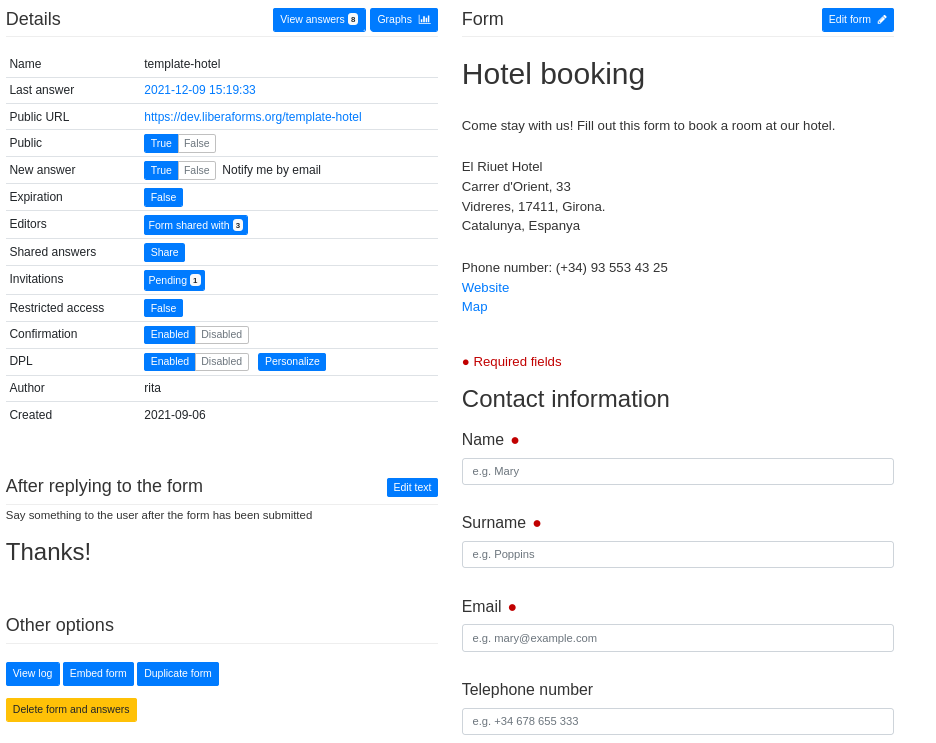
Details
Displays information about the current state of the form, and management options. At the top right there are two buttons:
-
View answers
Click to see answers.
See Form answers. -
Graphs
Click to see graphs.
See Statistics.
Below these buttons form details are listed:
-
Name
Displays the name of the form. -
Last answer
Displays when the last answer to the form was received.
See Manage answers. -
Public URL
Displays the public URL of the form. Share this URL so others can answer the form.- It will be blue when the URL is publicly accessible and it will become a regular link.
- It will be gray when the URL is not publicly accessible.
-
Public
Makes the form publicly accessible (True) or not (False). -
Fediverse
Share the form on the Fediverse, a distributed social media network of federated, independent and interconnected servers.- This option will show up only after you have set your Fediverse account in your personal settings.
-
New answer
If set toTrue, you will be notified each time you receive a new answer to this form. -
Expiration
Sets the expirary conditions.Falseby default.
See Expiration. -
Editors
Shares editor access via email.Not sharedby default.
See Editor role. -
Shared answers
Sends notifications via email on new form answer.
See Shared answers. -
Invitations
Displays pending Guest invitations.
See Invitations. -
Restricted access
Makes the form private, so only people logged in can answer to it.Falseby default. -
Confirmation
If enabled, sends an email to whom answered the form, to notify them that the answer was sent well.- This option will show up only if you enter a
Short textelement asking for an email address (Type).
- This option will show up only if you enter a
-
DPL (Data Protection Law)
Appends an agreement text to the form.Disabledby default. Use the buttonPersonalizeto edit the text.
After replying to the form
The users see a text just after they have sent the answer.
You can edit that text clicking the button Edit text on the top right side of this section, and confirm the changes clicking Save.

Other options
-
View log
Check all changes made to this form. -
Duplicate form
Use this form as a template to create a new form.
Note that, as it is a new form, you will have to set a new URL and preview and save it.
See Form editor. -
Embed form
Shows above an HTML code to embed the form in a website. -
Delete form and answers
Allows you to delete the form and all its answers.
Form
A preview of the form as it is seen on the Internet. Click Edit form to modify it.